Securing a WordPress site goes beyond installing plugins and updating themes. One often overlooked yet highly effective method to improve site security is password protecting individual pages. Whether it’s internal documentation, restricted content, or membership-level materials, implementing page-level password protection ensures only authorized users gain access. Employing best practices for this feature not only tightens security but also provides a seamless user experience.
Why Password Protecting Pages Matters
WordPress is the world’s most popular CMS, making it a frequent target for hackers. By default, some WordPress content is indexed by search engines and accessible through direct URLs. Password-protected pages can act as a barrier, offering another layer of defense. It also helps manage content access without resorting to complex membership plugins or systems.
Methods to Password Protect WordPress Pages
There are several ways to password protect individual WordPress pages, each suitable for different needs:
- Default WordPress Protection: WordPress includes built-in features that allow users to set a password for posts and pages. This is ideal for basic page restriction.
- Plugins for Enhanced Control: For more advanced requirements like multiple passwords, user tracking, or expiration settings, utilizing specialized plugins such as Content Control, Password Protected, or MemberPress is advisable.
- Server-Side Protection: Restricting access via .htaccess files or server permissions can provide even more robust control, although this method may require technical expertise.
Best Practices for Password Protecting WordPress Pages
To get the most out of password-protected pages without compromising performance or user accessibility, consider the following best practices:
1. Use Strong and Unique Passwords
It might seem obvious, but a surprising number of site administrators use simple, guessable passwords. Create strong passwords encompassing uppercase and lowercase letters, numbers, and special characters. Avoid using the same password across multiple pages or systems.
2. Enable Two-Factor Authentication (2FA) for Admins
While this doesn’t directly apply to individual pages, strengthening admin access indirectly secures your password-protected areas. If someone gains Backend access, they can easily bypass password protections.
3. Limit Access with User Roles
Combine password protection with WordPress’s built-in user roles. Instead of manually sharing a password with people who need access, assign them a specific role and use plugins to enforce access permissions based on user levels.

4. Customize the Password Entry Page
Make sure the password entry form doesn’t scream “default template.” Customize it to align with your site’s design and add user-friendly messages that guide users through the login process. This adds polish and can deter bots from brute-force attempts.
5. Regularly Update Passwords
Change passwords periodically to eliminate risks from outdated or shared credentials. If you’re providing temporary access to external collaborators or clients, ensure credentials expire automatically using a plugin with scheduled deactivation features.
6. Implement Activity Logging
Track who accesses your password-protected pages and when. Plugins like WP Activity Log or User Activity Log allow for this logging. This data helps you detect suspicious behavior or unauthorized accesses efficiently.
7. Avoid Caching Protected Pages
Many WordPress performance plugins cache every page for faster loading, but this can inadvertently expose password-protected content. Exclude such pages from your caching plugin’s configuration to avoid storing or displaying cached versions.
8. Consider IP Whitelisting
If you manage a sensitive page meant to be accessed only from specific networks (like a corporate IP), adding an IP whitelist can be an added layer to password protection.
9. Encrypt Data Transmission
Ensure your website uses SSL (HTTPS) so that any password entered by a visitor is encrypted during transmission. Non-HTTPS pages are vulnerable to attacks like packet sniffing.
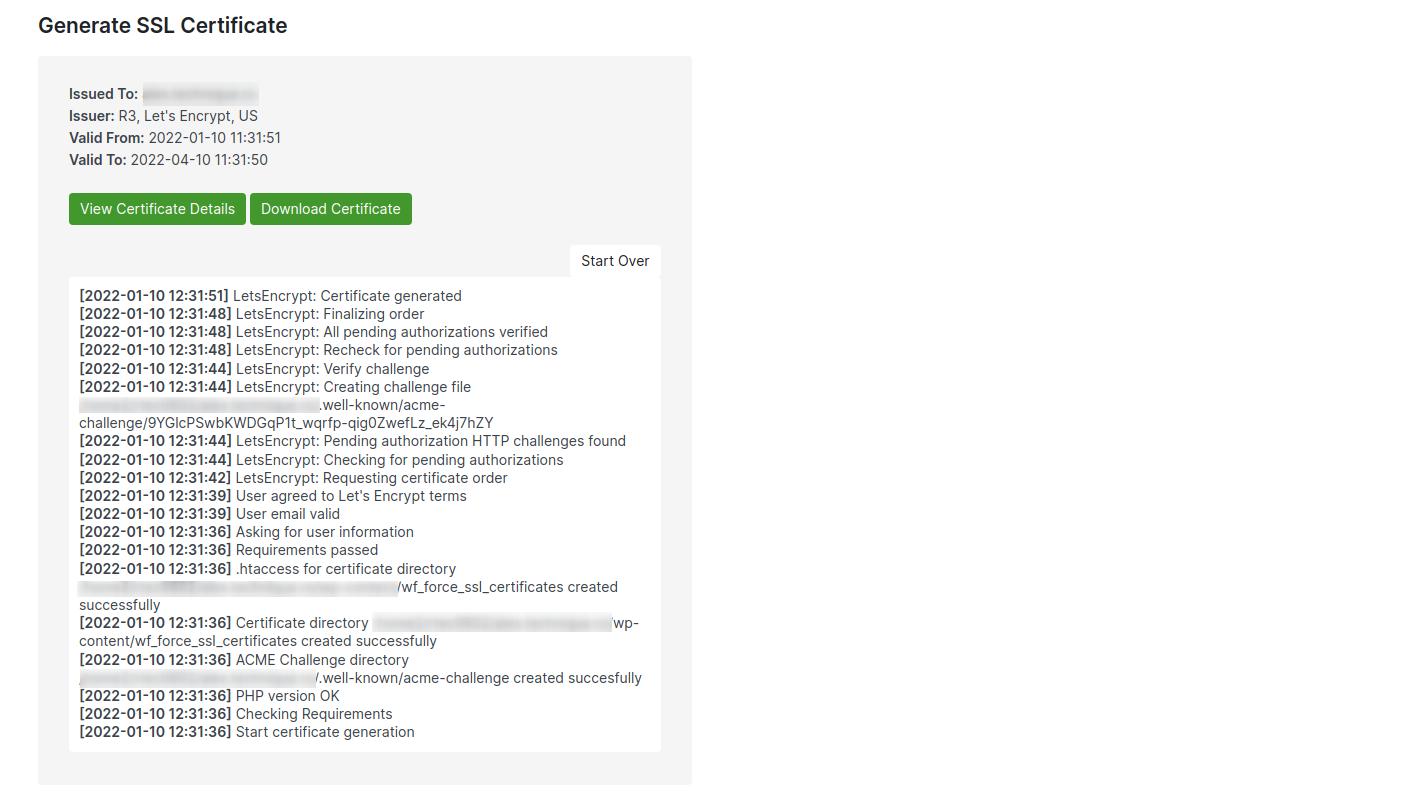
10. Combine with Membership Tools for Advanced Needs
If you’re looking to segment your audience or provide tiered content, a membership plugin may be more appropriate. Such tools inherently support password gates and access control. Plugins like Restrict Content Pro or MemberMouse offer fine-grained access and analytics.
Plugin Recommendations for Password Protection
There are many plugins designed specifically for this purpose. Below are some widely trusted options:
- Password Protected: Simple and lightweight plugin allowing site-wide or page-specific protection.
- Content Control: Allows visibility rules for posts based on user roles, login status, and more.
- Private Content: Comes with shortcode support and integration options for developers.
- WP Private Content Plus: Offers extensive access control for individual users and user roles.
Benefits of Password Protection Features
Using password protection isn’t just a security measure—it opens up flexible workflows for content sharing:
- Secure pre-launch pages for client approvals.
- Paywall sensitive content without investing in full membership systems.
- Internal documentation access for staff and contractors.
Mistakes to Avoid
While adding password protection is beneficial, it is equally important to avoid common pitfalls:
- Using the same password across multiple pages – If compromised, it puts multiple assets at risk.
- Forgetting to exclude protected pages from SEO indexing – You don’t want these pages to show up in search engine results.
- Sharing passwords insecurely – Avoid emailing access credentials; consider using secure messaging platforms or password managers.

Conclusion
Password protecting individual WordPress pages is a practical and affordable security tactic suitable for various purposes—from beta content previews to sensitive client documents. By following best practices such as strong password policies, regular updates, and tracking user activity, site owners can provide an additional layer of security while maintaining flexibility. Combined with core WordPress tools and reliable plugins, this method creates a secure and manageable content access strategy.
Frequently Asked Questions (FAQs)
- Q: Can I password protect only a portion of a page?
A: Yes, with shortcodes and plugins like Content Control, you can limit visibility to specific content blocks. - Q: Will Google index my password-protected pages?
A: By default, yes. Set pages to “noindex” using SEO plugins like Yoast SEO to prevent indexing. - Q: Is WordPress’s built-in password protection secure?
A: It offers basic protection and is suitable for low-risk pages. For sensitive data, combine it with SSL and plugins for stronger protection. - Q: Can I track who accessed a password-protected page?
A: Yes, using activity logging plugins or more advanced membership tools with user tracking features. - Q: How often should I update my page passwords?
A: At a minimum, change passwords every 3–6 months or immediately after shared use ends. - Q: What happens if someone forgets the page password?
A: There’s no built-in recovery option. It’s the admin’s responsibility to communicate updated credentials securely.


