As website performance continues to influence user experience and search engine rankings, the demand for efficient image optimization methods has intensified. One of the most innovative and effective image formats today is WebP, developed by Google. Boasting superior compression and quality retention, WebP is ideal for modern web environments. A common target among developers is to keep image sizes under 100KB to ensure quick load times, particularly on mobile devices. However, choosing the appropriate quality factor for each WebP asset can be challenging, especially given the variation in asset types like photos, graphics, logos, and UI components.
Understanding WebP and the 100KB Goal
WebP is a next-generation image compression format that delivers lossless and lossy compression. Its performance enables images to maintain visual richness while reducing file size up to 30% compared to JPEG and PNG formats. However, hitting the 100KB goal is not as simple as applying a global setting. It demands a tailored approach based on the asset’s type, function, and visual requirements.
Setting this 100KB target is rooted in performance optimization. Pages with lighter image assets load faster, use less bandwidth, and offer an improved mobile experience. But blindly compressing all visuals to meet a size target risks sacrificing aesthetics and legibility. Thus, understanding how to strike the right balance between visual fidelity and file size is essential.
Asset-Type-Specific Quality Guidance
The key to effective WebP optimization lies in choosing the right quality factor, which ranges from 0 (lowest quality) to 100 (best quality). Each asset type behaves differently under compression, requiring a nuanced approach.
1. Photographic Content (e.g., Lifestyle Images, Product Photos)
Photographs involve complex gradients and textures, which make them more sensitive to compression artifacts. However, these visuals often carry the visual narrative of a website.
- Recommended Quality Factor: 70–85
- Compression Tips: Use higher quality settings for hero images. Apply selective cropping to eliminate excess background, and consider resizing to exact display dimensions to prevent unnecessary pixel data.

2. UI Elements and Icons
User interface graphics, such as buttons, toggles, and icons, tend to have high-contrast edges and flat colors. These elements are more prone to visible degradation if overcompressed.
- Recommended Quality Factor: 80–95
- Compression Tips: Although WebP supports transparency, avoid unnecessary alpha channels when not needed. Always scale icons appropriately for target DPI to reduce file size without sacrificing clarity.
3. Logos and Brand Assets
Logos must remain crisp and recognizable. Since they often include text and solid color elements, even minor compression artifacts can damage their perception and credibility.
- Recommended Quality Factor: 85–95 (or utilize lossless WebP when brand guidelines demand pixel-perfect rendering)
- Compression Tips: If possible, serve logos as SVGs. If using WebP, retain sufficient quality to prevent edge bleeding or color shifting.
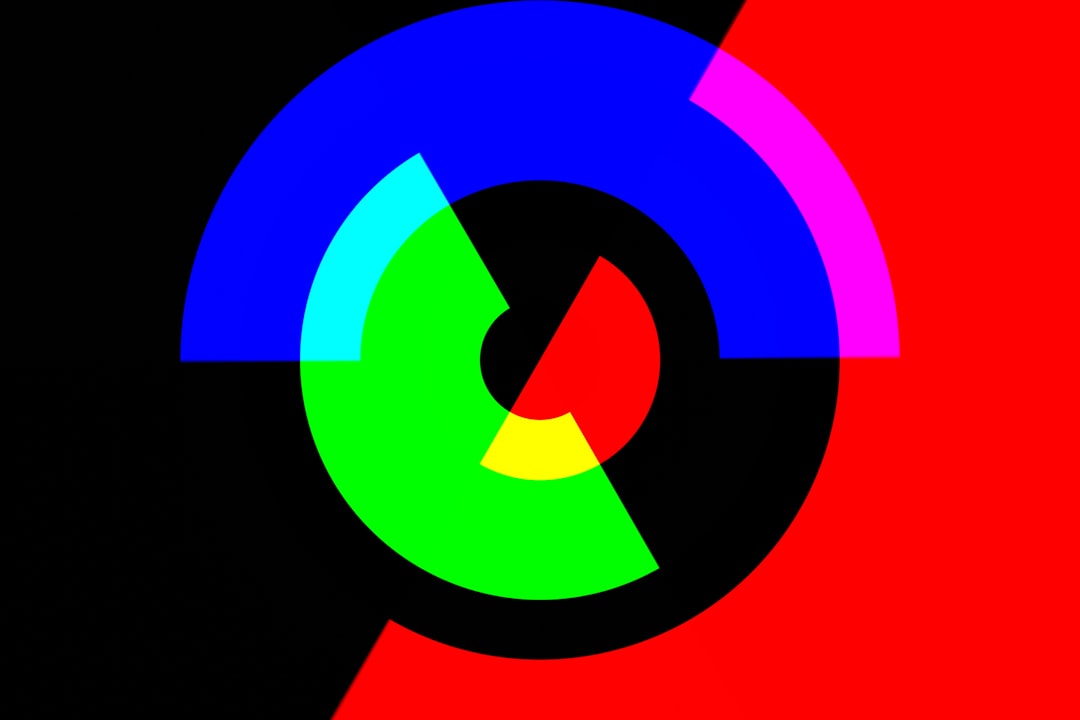
4. Background Textures and Decorative Patterns
Background elements can tolerate higher compression since they are not the primary focal point. However, patterns with repeating shapes may amplify compression artifacts.
- Recommended Quality Factor: 60–75
- Compression Tips: Consider tiling smaller patterns rather than using a large texture. Also, reduce the resolution according to the viewing context (e.g., desktop vs. mobile).
5. Infographics and Charts
These graphics demand clarity, particularly when fine lines or detailed text are present. Compression should not compromise readability.
- Recommended Quality Factor: 80–90
- Compression Tips: Denoising can help mitigate compression noise. Consider hybrid approaches, like vector exports for charts, when applicable.
Testing and Automation Strategies
To manage image optimization at scale, testing becomes imperative. The following approaches help streamline the process and keep assets under the 100KB threshold while maintaining acceptable quality.
1. Visual Regression Testing
Use side-by-side comparisons of original and compressed images to monitor artifact introduction. Tools like WebPCompare, or browser-based extensions, can assist in analyzing subtle changes.
2. Perceptual Quality Metrics
Metrics like SSIM (Structural Similarity Index Measure) and VMAF (Video Multi-Method Assessment Fusion) help quantify perceived visual loss. They allow teams to automate quality assurance within CI/CD pipelines.
3. Encoding Automation Tools
Utilities such as cwebp, ImageMagick, and Squoosh CLI enable batch conversion with specified quality thresholds. Automate your build process to encode images at multiple quality levels and select the smallest version that passes visual standards under 100KB.
Responsive and Adaptive Image Strategies
Beyond compression and quality factors, employing responsive techniques ensures images are served appropriately across varying devices and network conditions.
- <picture> elements: Allow multiple source formats and resolutions based on media conditions.
- Lazy Loading: Defers offscreen images, reducing the initial payload of the page.
- CDN Integration: Leverage CDNs that provide on-the-fly WebP conversion with quality presets per asset type.
Conclusion
The quest for sub-100KB WebP assets is both science and art. Different asset types require distinct compression strategies to achieve this balance successfully. Understanding how various settings impact different visuals helps designers and developers deliver both beauty and performance. The ultimate goal remains consistent: create lightweight web experiences without compromising integrity.
FAQ
What is the default quality setting for WebP, and is it always optimal?
The default quality factor for WebP is 75. While often a great starting point, it may not be suitable for all asset types. Photos may hold well at 75, but logos and UI elements might require higher values.
Can transparent images be saved in WebP format?
Yes. WebP supports alpha transparency in both lossy and lossless modes. However, enabling transparency increases the file size. Use it only when truly required.
How do I verify if compression is acceptable?
Conduct visual QA through automated scripts or manual spot checks. Compare against original assets using visual diff tools or perceptual metrics like SSIM. Always test assets on both dark and light backgrounds when transparency is involved.
Should every image on my site be under 100KB?
Not necessarily. The 100KB goal is a guideline aimed at improving load times. High-impact visuals like homepage banners may be larger, but background images or supporting graphics should be aggressively optimized.
Are there any tools to help automate this conversion with size constraints?
Yes. Tools like TinyPNG, ImageMagick, or cwebp can automate quality tuning, including iterative compression until a file meets size constraints. Some image CDNs like Cloudinary also offer auto-optimization features based on target size.


