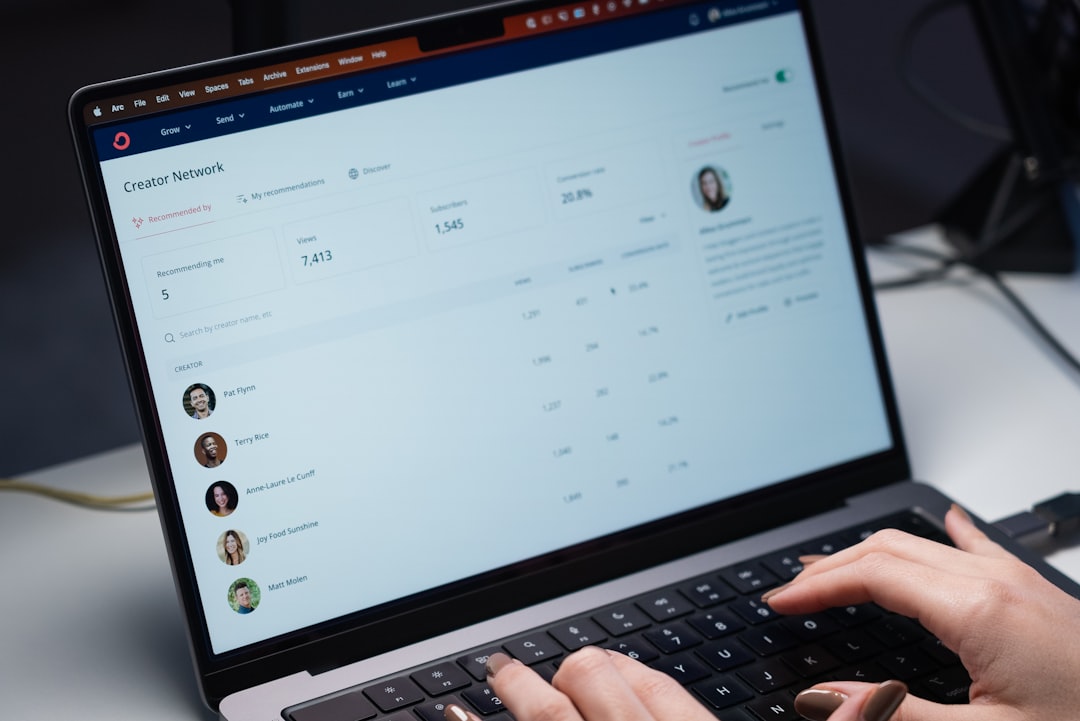As modern laptops grow more compact and power-efficient, they often sacrifice some of the high-performance hardware capabilities traditionally found in desktop PCs—especially in the realm of graphics performance. For professionals and gamers alike, external GPUs (eGPUs) offer a compelling solution to this performance gap. Through high-speed connections such as Thunderbolt and USB4, users can tether powerful desktop-class graphics cards to otherwise modest laptops. However, before investing in an eGPU setup, it’s essential to understand the compatibility requirements. This article presents a comprehensive checklist to ensure your setup will deliver the performance and stability you expect.
The Rise of USB4 and Thunderbolt
Both Thunderbolt and USB4 are high-speed, versatile I/O standards that allow users to connect a wide range of peripherals to laptops—including external GPUs. USB4, based largely on Thunderbolt 3’s foundation, offers up to 40 Gbps of bandwidth, enabling smooth video rendering, gaming, and data-intensive tasks. Thunderbolt 3 and Thunderbolt 4 also provide up to 40 Gbps bandwidth, but Thunderbolt standards are more tightly regulated, which often translates to fewer compatibility concerns.
Understanding how USB4 and Thunderbolt work—and how they differ—will lay the groundwork for assessing whether your laptop is eGPU-ready.

Laptop and Port Compatibility
Your laptop must meet a few key conditions to be compatible with an external GPU solution. Follow this checklist to make sure your machine qualifies:
- USB4 or Thunderbolt Port: Your laptop must be equipped with a USB4 or Thunderbolt 3/4 port. These are typically Type-C (reversible) ports. Look for the Thunderbolt logo (a lightning bolt) or confirm USB4 in the system documentation or device manager.
- PCIe Lane Support: USB4 and Thunderbolt use PCIe tunneling to communicate with GPUs. Make sure your laptop supports at least 4 PCIe lanes over its USB4 or Thunderbolt port.
- Windows or macOS Support: Windows 10 version 1903 or later and macOS (10.13 High Sierra onward) offer eGPU support. However, Apple’s eGPU compatibility is limited post-M1 introduction. More on that below.
eGPU Enclosure Considerations
External GPUs require a dedicated enclosure to house the graphics card and manage data connectivity. These eGPU docks come in various shapes and configurations, and choosing the right enclosure is vital. Consider the following:
- Thunderbolt 3/4 Certification: Even when using a USB4-compatible laptop, choosing a Thunderbolt-certified eGPU enclosure ensures better interoperability and performance stability.
- Power Delivery (PD): Many eGPU enclosures can charge your laptop while in use. Make sure the enclosure matches or exceeds your laptop’s power requirements (commonly 60W or 100W).
- Graphics Card Size and Compatibility: Check whether the enclosure fits full-length or dual-slot GPUs. Some compact enclosures only support shorter or single-fan GPUs.
Graphics Card Compatibility
Most eGPU enclosures allow you to use a PCIe desktop graphics card—but there are limitations:
- Driver Support: Make sure your chosen graphics card is supported on the operating system you intend to use. NVIDIA and AMD both offer eGPU-friendly drivers, but support can vary depending on GPU model and OS version.
- Power Requirements: Double-check the PSU wattage of your enclosure against the GPU’s needs. High-end GPUs like the RTX 4080 require a lot more power than midrange cards like the RTX 3060.
- Cooling and Noise Levels: A compact eGPU setup with a power-hungry GPU can become noisy and generate a lot of heat. Choose a setup that balances performance, cooling, and usability.
Operating System Support & Limitations
Not all devices and operating systems handle external GPUs the same way:
- Windows: Windows 10 and 11 offer robust eGPU support when properly configured. Apps and games must support GPU switching—or be manually assigned to the external GPU to benefit from acceleration.
- macOS: Macs with Intel CPUs and Thunderbolt 3 ports can utilize eGPUs under macOS 10.13 or later. However, Apple Silicon (M1, M2, etc.) does not officially support external GPUs, diminishing compatibility for modern MacBooks.
- Linux: eGPU support on Linux is feasible but often complicated, requiring kernel-level adjustments and driver expertise. This option is best left for advanced users.
BIOS and Firmware Requirements
Some laptops require BIOS/UEFI updates to enable eGPU functionality or to resolve PCIe stability issues. It’s advisable to check with your device’s support page and update to the latest firmware before attempting an eGPU connection. Additionally, confirm that any security features (like Secure Boot or Kernel DMA protection) are not impeding external PCIe device access.
Performance Expectations and Limitations
While eGPUs significantly boost graphical performance, they rarely achieve 100% of the performance offered by the same GPU installed directly on a desktop motherboard. Here’s why:
- Bandwidth Bottlenecks: Even at 40 Gbps, an external PCIe connection offers only ~50% of the bandwidth a GPU gets inside a desktop with x16 PCIe 4.0 lanes.
- CPU Bottlenecks: Your laptop’s CPU may restrict performance, especially in CPU-bound games and apps.
- Software Optimization: Not all applications handle GPU switching intelligently. You may need to configure settings manually for each application.

Compatibility Troubleshooting Tips
Even with the best planning, sometimes your eGPU may not work as expected. Here are a few remedies:
- Update Drivers: Always keep your GPU and Thunderbolt drivers updated to the latest versions.
- Re-seat Connections: Check all cables and ensure a solid physical connection between eGPU and laptop.
- Check System Logs: For Windows users, Event Viewer can indicate hardware detection issues. On macOS, System Report can show whether the GPU was successfully recognized.
- Test in Boot Camp: On Intel Macs, Boot Camp installations of Windows sometimes handle eGPU connections more smoothly than macOS.
Best Use Cases for eGPU Setups
eGPUs shine in several scenarios, making them an investment worth considering for the right user demographics:
- Professional Workflows: Video editing, 3D modeling, and CAD software can benefit immensely from GPU acceleration.
- Gaming: Casual or competitive gamers using ultraportable laptops can connect an eGPU at home for a full desktop gaming experience without sacrificing portability.
- Multi-display Work Environments: eGPUs can drive multiple high-resolution external monitors, improving productivity and visual clarity.
Conclusion: Ensuring Seamless Compatibility
The key to a successful external GPU setup over USB4 or Thunderbolt lies in meticulous compatibility checking. Not all laptops, enclosures, and operating systems are made equal when it comes to eGPU support. By using this checklist, you significantly raise your chances of enjoying a smooth, high-performance experience that brings workstation or gaming PC capabilities to your laptop.
As both USB4 and Thunderbolt technologies continue to evolve, users can expect improved bandwidth, reduced latency, and broader support—which means the dream of lightweight ultra-portable laptops with powerhouse GPU capabilities is finally within reach.