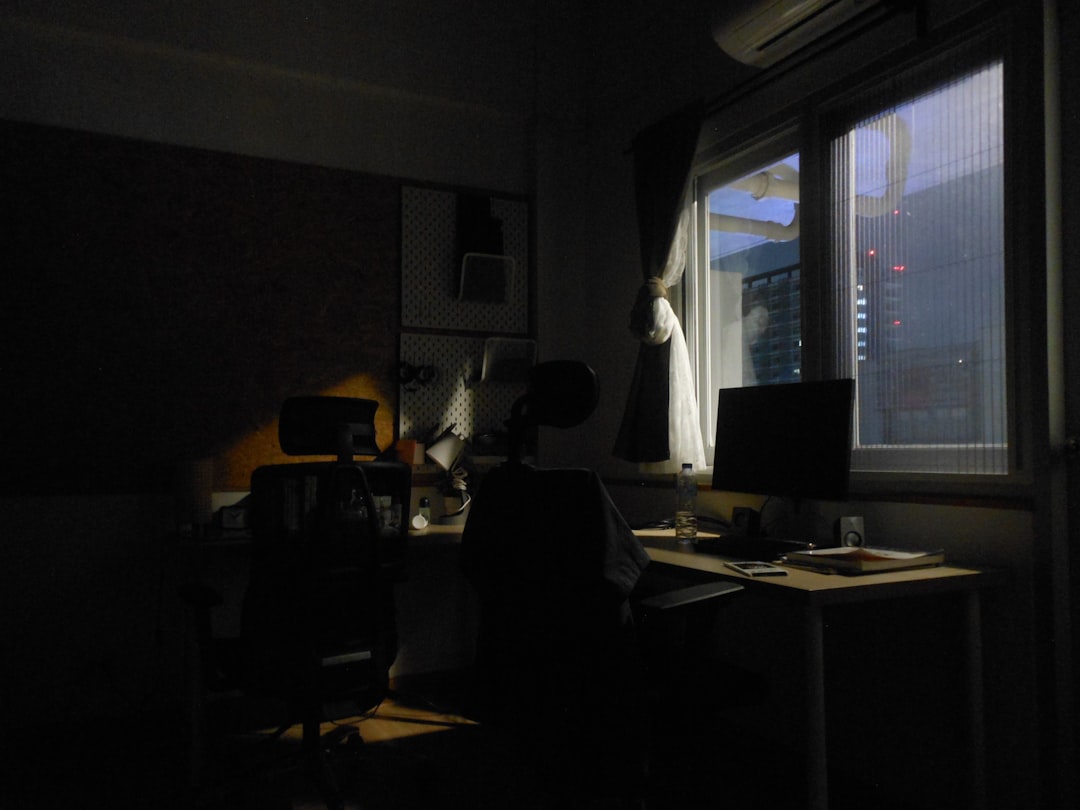Turning a picture into a PDF file is a handy skill for a range of purposes—from submitting documents online, combining multiple photos into one document, or simply archiving images in a more structured format. Luckily, this process is easier than many realize, and it can be done using several different methods depending on the device and software you’re using. This step-by-step guide outlines how to convert a picture into a PDF on various platforms including Windows, macOS, Android, and iOS.
Why Convert Pictures to PDF?
There are several reasons why someone might want to convert an image file (typically JPG or PNG) to a PDF format:
- File Consistency: PDFs maintain the layout and resolution no matter where they’re opened.
- Professional Appearance: A PDF is often considered more formal for resumes, signed documents, and official correspondence.
- Universal Readability: PDF files can be opened on virtually any device without the need for special software.
Method 1: Using Windows
- Open the image with the default Photos app.
- Click on the printer icon or press Ctrl + P.
- Under printer options, choose “Microsoft Print to PDF”.
- Click “Print”.
- Choose a location to save your new PDF and rename the file if necessary, then click “Save”.
This method is built into Windows 10 and later, so there’s no need for additional software.

Method 2: Using macOS
- Open the image using Preview.
- Click on File in the top menu, then select Export as PDF.
- Choose your destination, enter a filename, and click Save.
macOS makes this process simple with the built-in Preview app offering straightforward PDF export features.
Method 3: Using Online Tools
For those who don’t want to use software or need to convert from multiple devices, there are excellent online tools available such as Smallpdf, ILovePDF, or Adobe Acrobat online.
- Go to a trusted site (e.g., smallpdf.com).
- Choose the JPG to PDF conversion tool.
- Upload your image file(s).
- Click Convert, then download the finished PDF.
Many of these tools offer batch processing and options to adjust page margins, orientation, and size.
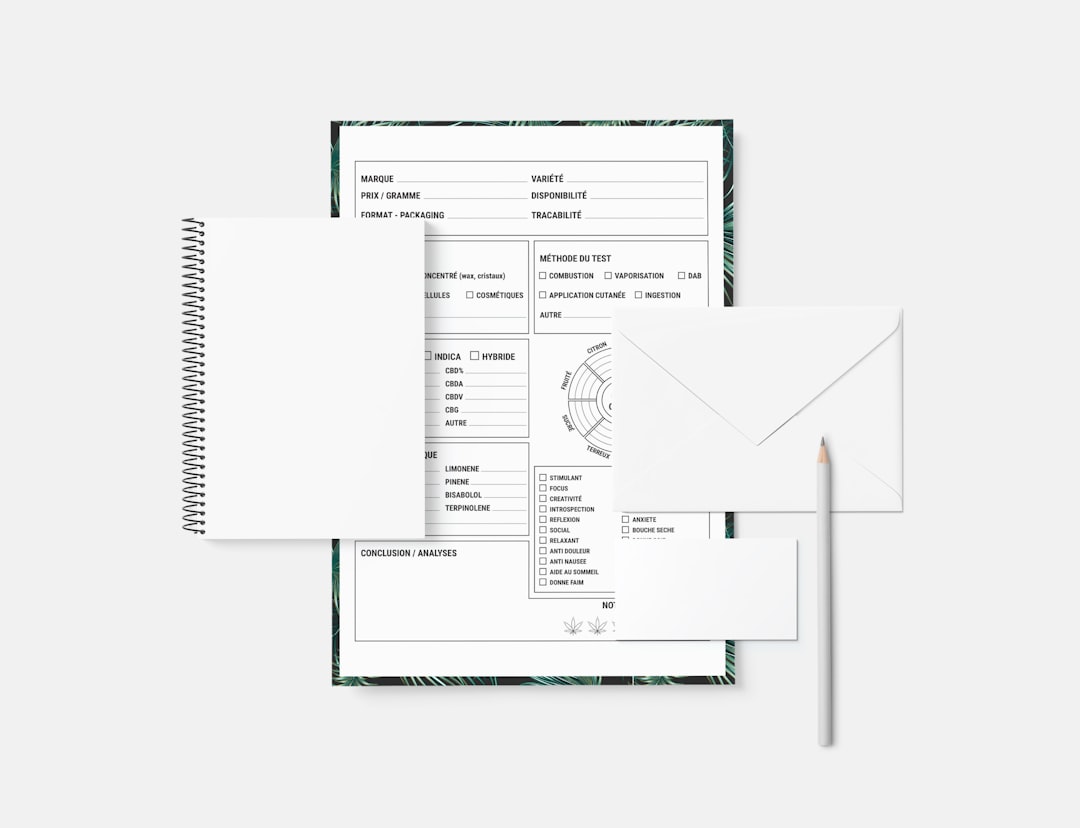
Method 4: Using iPhone or iPad
- Open the Photos app and select the image.
- Tap the Share icon and scroll down to choose Print.
- In the Printer Options screen, use a two-finger outward pinch gesture to zoom in on the image preview.
- You’ll now see the image as a PDF. Tap the Share icon again and choose where to save or send your PDF.
Method 5: Using Android Devices
- Open the image you wish to convert.
- Tap the Share button and select Print.
- In the printer list, choose Save as PDF.
- Select the location to save the file, then tap the Save icon.
Most Android devices include this functionality within the print service framework that integrates with apps like Google Photos and Files.
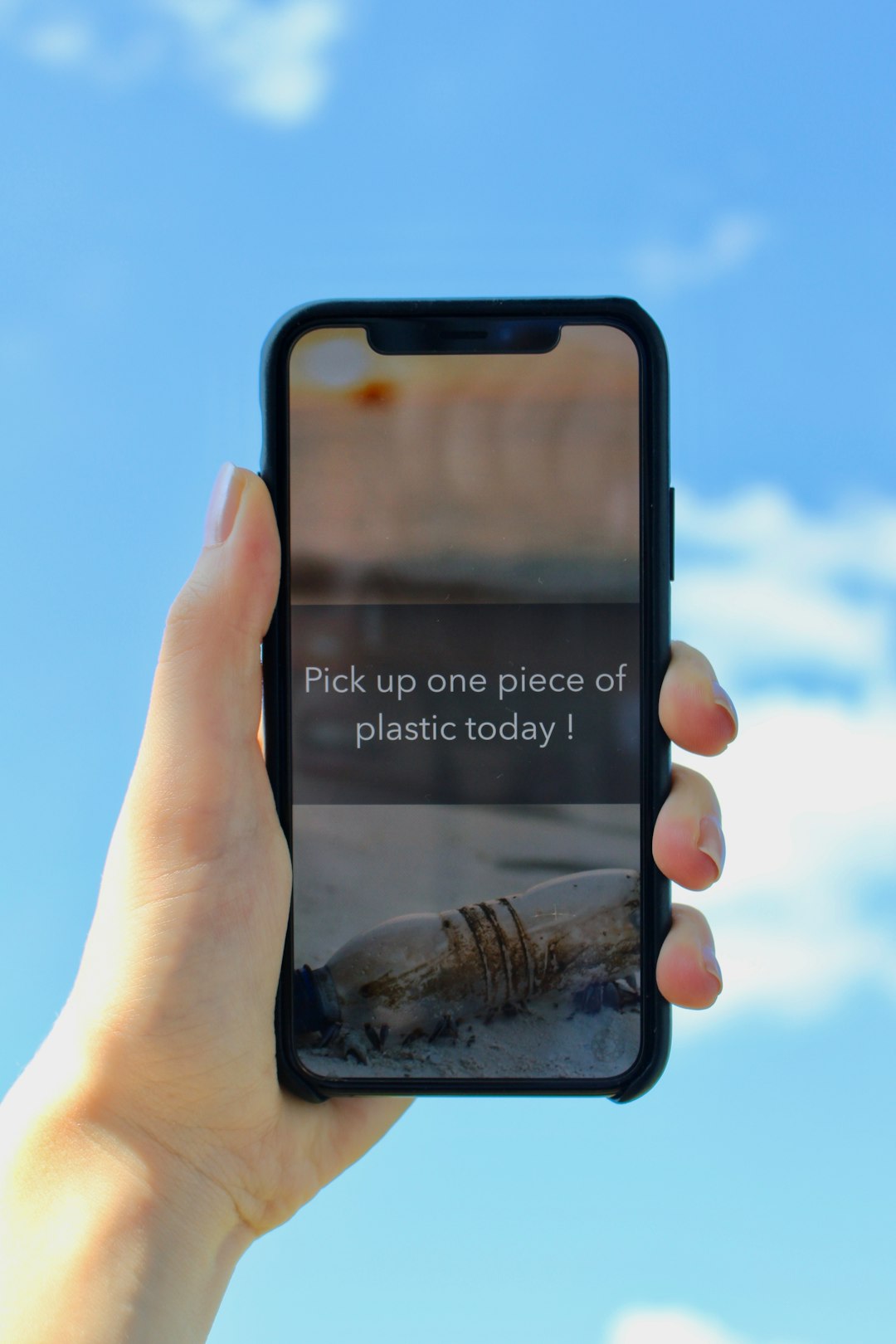
Additional Tips
- You can combine multiple pictures into one PDF by selecting multiple files before starting the conversion process.
- Use free photo editors to crop, rotate, or improve the image quality before converting.
- Make sure the image resolution is adequate, especially for printing or when sending official documents.
FAQs
- Q: Can I convert multiple images into a single PDF?
A: Yes, most platforms allow you to select multiple images and combine them into a single PDF file. - Q: Are online converters safe to use?
A: While many are safe, always use reputable websites and avoid uploading sensitive images to unknown sites. - Q: Will the quality of my image reduce in the PDF?
A: Typically, the resolution is preserved, but some tools may compress images when converting. Check the settings of the tool for best results. - Q: Can I add text or annotations to the image before conversion?
A: Yes, using any free photo editing app or software, you can annotate or edit your image before saving it as a PDF.
With all these methods at your disposal, turning a picture into a PDF has never been easier regardless of your device. Whether you’re using a smartphone, a tablet, or a computer, you’ll find a solution that suits your needs perfectly.