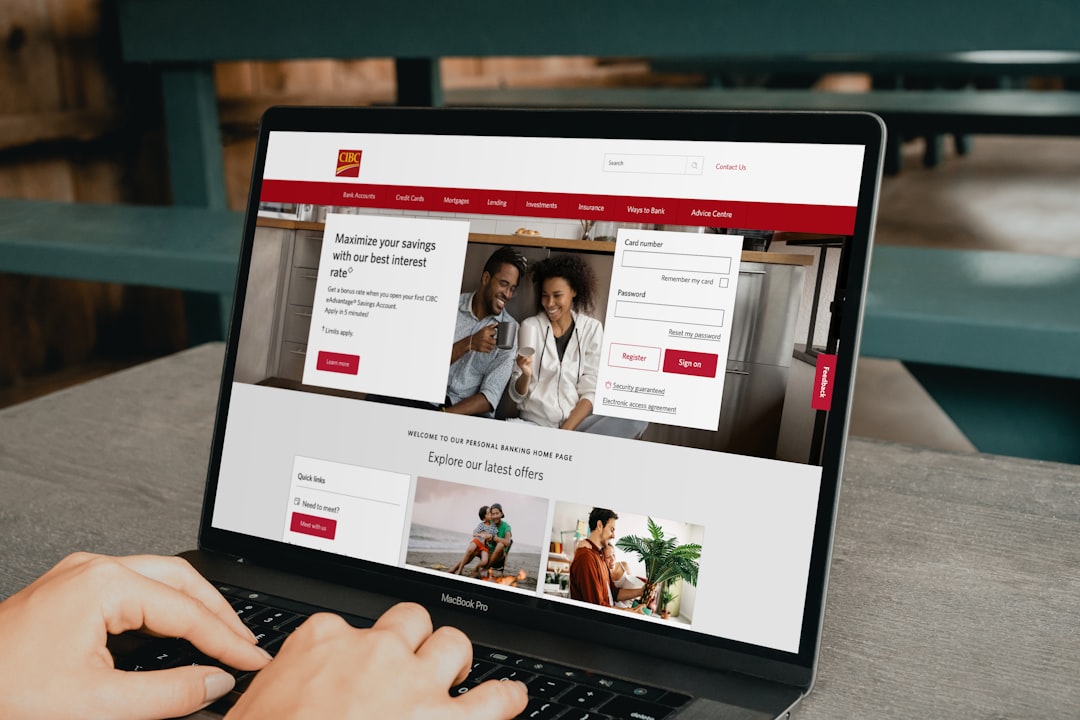Quicken is a popular personal finance software used by millions to manage their banking, investments, and budgeting needs. However, like any software, it is not immune to errors. One common error that users encounter is Quicken Error CC-502. This error usually occurs when trying to update bank accounts via Quicken’s online services. It indicates a temporary issue connecting to the user’s bank.
The good news is that this error can typically be resolved quickly with some straightforward troubleshooting steps. Understanding the cause and applying the right solution will help users get back on track with managing their finances in no time.
What Causes Quicken Error CC-502?
Error CC-502 typically appears when Quicken cannot connect to a financial institution’s servers. Common reasons include:
- Bank servers are undergoing maintenance.
- Quicken application is outdated.
- Incorrect login credentials.
- Changes or updates made by the bank that are incompatible with Quicken’s connection settings.
Steps to Fix Quicken Error CC-502 Quickly
Step 1: Check Bank Website Accessibility
The first step is to log in directly to the financial institution’s website using the same credentials used in Quicken.
- If successful, check for any visible messages or updates that might affect third-party connections.
- Confirm that there are no pending terms or security acknowledgments that must be accepted.
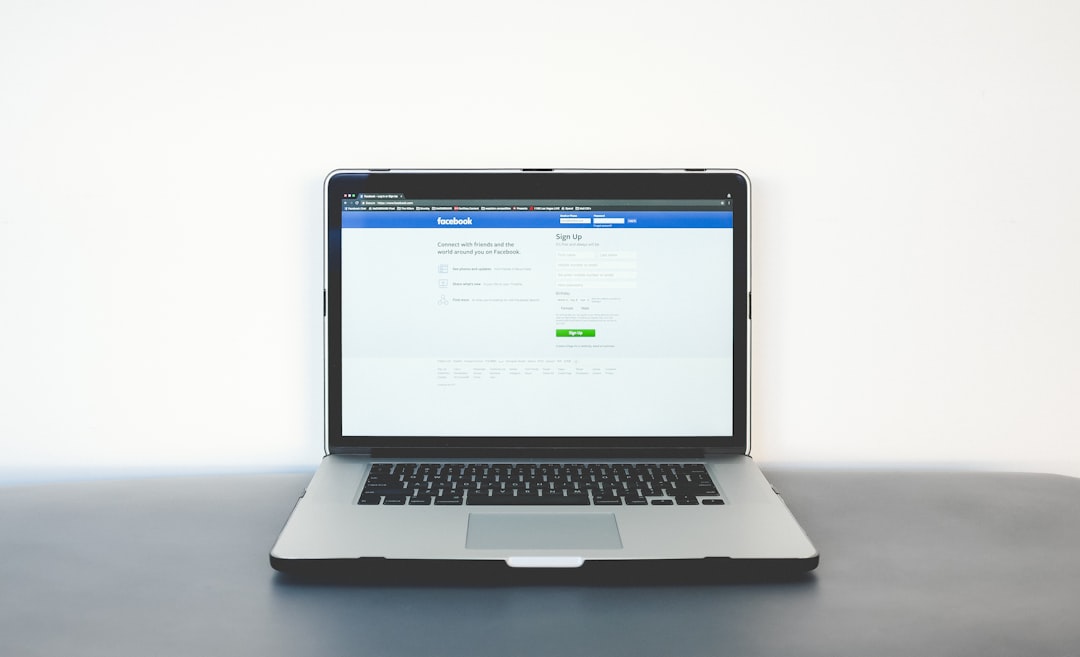
Step 2: Wait for 24 Hours and Try Again
Often, banks perform server maintenance that can temporarily interrupt the connection with Quicken. If no issues are found on the bank’s end:
- Wait for at least one business day.
- Attempt the update again within Quicken by going to One Step Update.
Step 3: Update Quicken to the Latest Release
Using an outdated version of Quicken can cause compatibility issues.
To update:
- Open Quicken.
- Click on Help in the menu bar.
- Select Check for Updates.
- Install the latest release if prompted.
Step 4: Refresh the Account Connection
This step attempts to re-establish a secure link between Quicken and the financial institution.
- Go to the Tools menu in Quicken.
- Select Account List (Ctrl+A).
- Click Edit next to the account having issues.
- Go to the Online Services tab and click Deactivate.
- Return to the main interface and re-activate the connection by clicking Set Up Now.
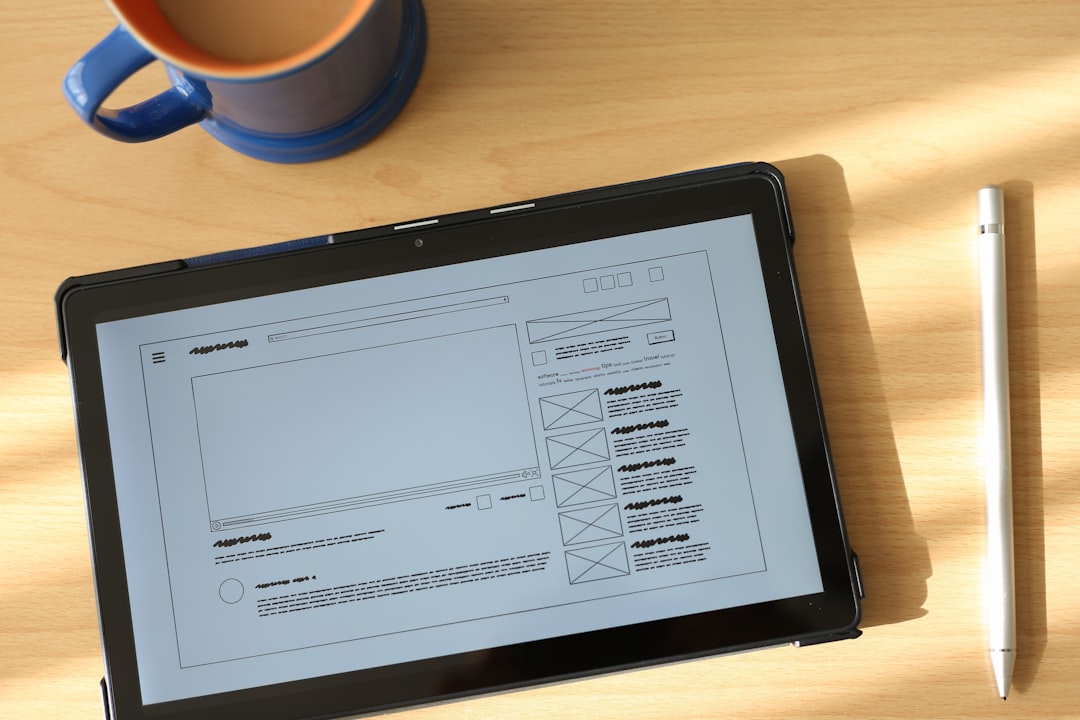
Step 5: Contact Quicken Support
If none of the above methods resolve the error, contacting Quicken Support is the next best option. The issue might be a backend problem requiring expert attention.
Support agents can often identify problems quickly and may have access to bank-specific updates not yet rolled out to the public.
Best Practices to Prevent Error CC-502 in the Future
- Regularly update Quicken to avoid bugs and maintain compatibility.
- Check bank communications frequently for any notices about online banking changes.
- Use One Step Update only once a day to prevent server overload or repeated login failures.
FAQ
Q1: Is Quicken Error CC-502 dangerous for financial data?
A: No, it is not harmful to your data. It just prevents new data from syncing temporarily. Your existing data remains safe.
Q2: How long does it usually take to fix CC-502?
A: If the issue is due to temporary server maintenance, it typically resolves within 24 hours. Otherwise, it depends on troubleshooting steps.
Q3: Can I manually update the transactions while facing this error?
A: Yes, transactions can be downloaded from your bank’s website in QFX format and imported manually into Quicken.
Q4: Should I remove and re-add the account in Quicken?
A: Not necessarily. Deactivating and reactivating the account is usually more effective and safer than removing it completely.
Q5: Will reinstalling Quicken resolve the CC-502 error?
A: Reinstalling may help in rare cases, but it’s generally not required. Follow the outlined steps before considering reinstallation.
Dealing with Quicken Error CC-502 doesn’t have to be stressful. With the right approach and a bit of patience, users can restore their connections and resume managing their finances smoothly.