Hey there! 🌟 So, you’ve got Mozilla Firefox running on your Android or Windows device, and you’re wondering, “What version am I even using?” It’s a totally valid question—after all, knowing your version can help you troubleshoot issues, update to the latest features, or just feel like you’re a tech genius.
Lucky for you, we’ve got the answers!
Grab your device, and let’s dive into the super exciting world of checking Firefox versions. Don’t worry, we’ll make it fun. 😄
1. On Android: The Easy Peasy Method
Step 1: Open your Firefox app like it’s your morning cup of coffee. ☕
Step 2: Tap on the three dots in the top right corner—yeah, the ones that make your menu appear.
Step 3: Scroll down and tap on Settings.
Step 4: In the Settings menu, scroll all the way down (it’s a journey, but you can do it) and look for About Firefox.
Step 5: Tap that bad boy, and voila! You’ll see your version number at the top.
Boom! You just checked your version. You’re a tech pro now. 👨💻👩💻

2. On Windows: The Classic Way (Because Why Not?)
Step 1: Open up your Firefox browser. Yes, that blue fox icon with a tail.
Step 2: Click on the three horizontal lines in the top right corner. (It’s like a mini burger—yummy, right?)
Step 3: Scroll down and click Help. It’s like asking a butler for assistance, but without the butler.
Step 4: Select About Firefox.
Step 5: A small window will pop up, and you’ll see your version right there, looking all official and important.
Now, you’re all set to brag about knowing your Firefox version. 🍔💻
3. Checking Firefox Version through Firefox’s ‘About’ Page (The Sneaky Way)
If you’re the type who loves shortcuts and tricks (no judgment), here’s another cool way:
Step 1: Open Firefox on your Android or Windows device.
Step 2: Type about:support in the address bar and press Enter or Go.
Step 3: You’ll land on a page with all sorts of nerdy details about Firefox. Look for the Version field, and bam—you’ve got it!
Bonus points for using a super cool trick. 🕵️♂️
4. Using Google Play Store or Microsoft Store (Because Apps Are Everything)
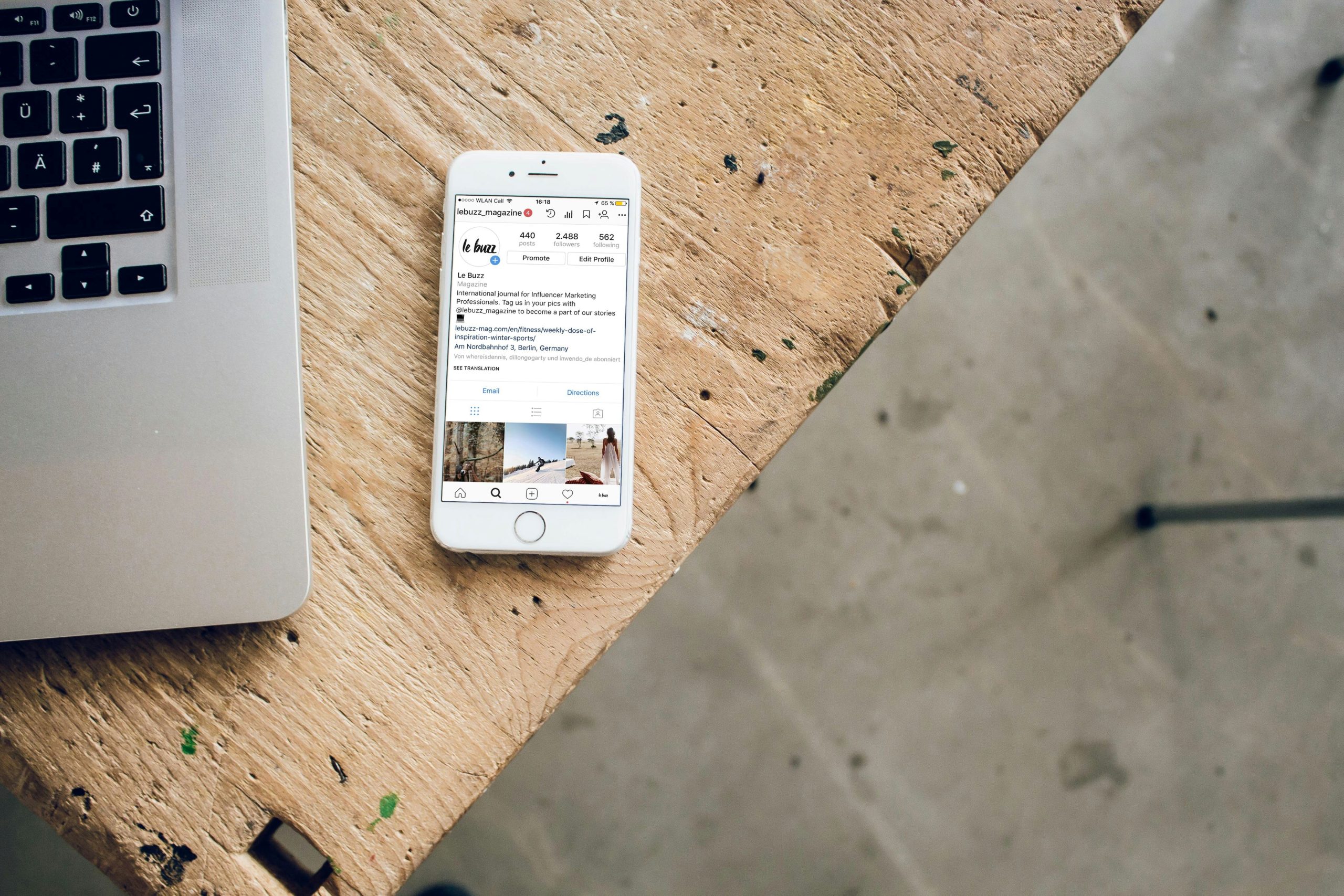
For Android:
Step 1: Open the Google Play Store.
Step 2: Search for Mozilla Firefox.
Step 3: Tap on Firefox in the search results.
Step 4: Scroll down to the Version section and there you have it.
For Windows:
Step 1: Open the Microsoft Store.
Step 2: Search for Mozilla Firefox.
Step 3: Click on Firefox, and you should see the version number listed.
Easy peasy, no hunting required! 🍕
FAQs (Frequently Asked Questions)
Q: Why should I care about my Firefox version?
A: Great question! Sometimes, certain features or security fixes only work with the latest version. Plus, if you’re having issues with your browser, checking the version can help you figure out if it’s time for an update.
Q: What happens if I don’t update Firefox?
A: If you’re living life on the edge (we all have been there), not updating Firefox can leave you vulnerable to bugs or security risks. Also, you miss out on cool new features. It’s like showing up to a party and realizing it was last year’s party.
Q: Can I update Firefox on my Android automatically?
A: Yep! Just go to the Google Play Store, tap on your profile picture, and go to Manage apps & devices. There, you can set Firefox to update automatically—so you never have to worry about being behind on the cool updates again.
Q: Why does Firefox look different sometimes?
A: Ah, the mystery of interface changes! This happens when Firefox updates itself, adding shiny new features or giving itself a fresh coat of paint. If you’re feeling lost, check the version—new designs usually mean you’re on the latest version.
Q: Can I get Firefox on my Windows laptop if I don’t have it already?
A: You bet! Just head over to the official Firefox website or the Microsoft Store, download it, and you’re all set for browsing adventures. 🦊
There you have it! Four easy ways to check your Firefox version on both Android and Windows, and a few FAQs to keep you in the know. Now go forth, update your browser, and browse the internet like the tech-savvy wizard you are! ✨


