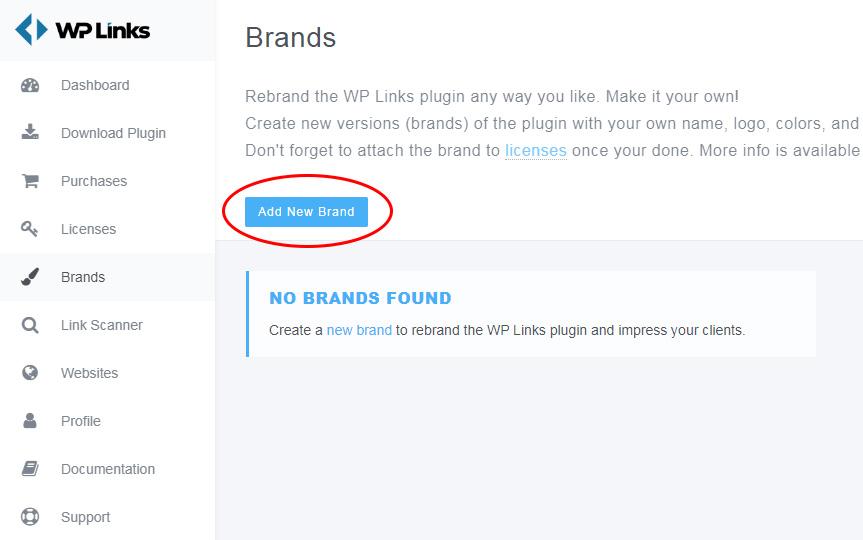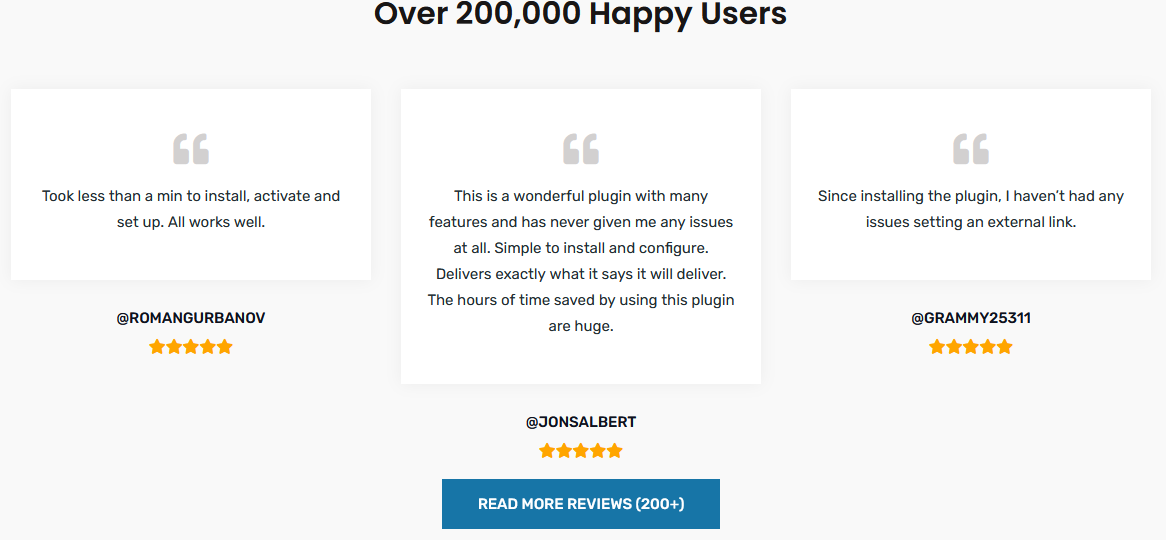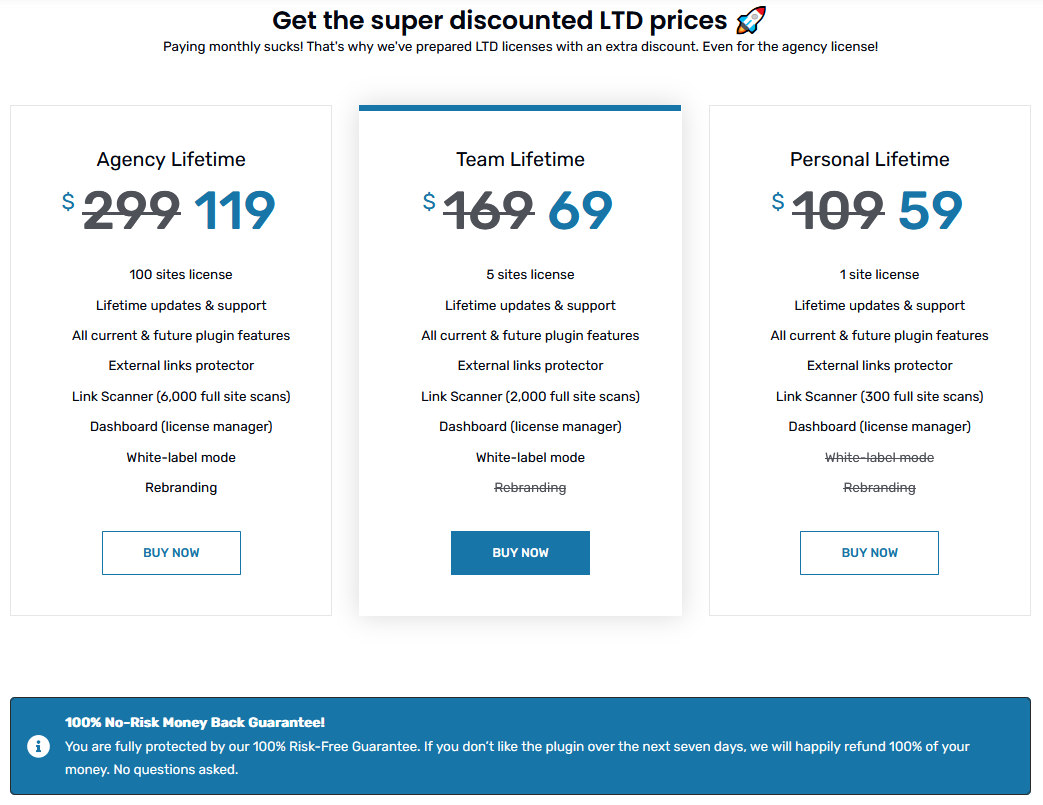Usually, when you think about links on a website, you don’t overthink them. They’re a good enough method of navigation for both external and internal content, related to the page you’re currently browsing. Dig a little deeper, however, and you’ll quickly find that they’re one of the most important elements on a page. The number and quality of your links will heavily factor into your SEO rating, for example – crucial in determining your position within the fabled Google algorithm. Naturally, if you’re using WordPress, you’ll want to use a plugin designed specifically for link management to maximize their potential. The plugin we’ll be doing a deep dive into is WP Links, an all-in-one link management solution.
What is WP Links?
WP Links is a WordPress plugin that aims to be your one and only solution for managing all the links on your site. Like most plugins nowadays, it’s designed to be approachable. Beginners will get the hang of it quickly, gradually working their way towards more advanced features, while expert users will get the chance to input manual code to fully customize the plugin. It’s important to note that for those just starting, there are a couple of crucial things that need to be addressed, after which you can, essentially, leave the plugin alone to run in the background.
WP Links Key Features
As WP Links is marketed as an all-in-one link management solution, it comes as no surprise that the number of things it can do with links is substantial. While there are only two basic link types (external and internal), there are numerous features and rules you can assign them, either individually, or as a group.
- Centralized dashboard – those running multiple sites will have one place where they can manage their license(s) and do rudimentary actions.
- Manage external and internal links – adjust how links look and behave on your pages.
- Manage exclusions and exceptions – make specific rules, or exceptions for specific links that won’t adhere to the general rules.
- Link rules – apply rules to URLs.
- Exit confirmation – set up a pop-up window when a link is clicked on.
- Link Checker – a link status checker that combs through your pages and finds problematic links.
How WP Links Enhances WordPress Functionality
More often than not, if you’re looking to tackle such an important part of website management such as links, you’ll use several plugins, each for a very narrow, specific purpose. One will be used to modify the appearance of the links, different ones will be used for external and internal links, another one could potentially be used for special rules, and so on. WP Links looks to put all those options under the same umbrella making it easier for you, and your site to handle the load. Let’s go over what we’re working with…
External and Internal Links
It’s always prudent to start at the beginning, and with a plugin aptly named WP Links, you must start with…well…links. Just to get the obvious stuff out of the way – there are two basic types of links – external and internal. If you set up just this section and leave everything else within the default parameters, you’ll be good to go. You’ll be just scratching the surface of everything you could potentially do with WP Links, but your link management system will be entirely serviceable.
While the plugin offers you individual sections for each type, everything is essentially the same with the only difference being three specific attributes that can be assigned only to external links (“external”, “sponsored”, and “ugc”). Therefore, we’ll look to cover all the options together.
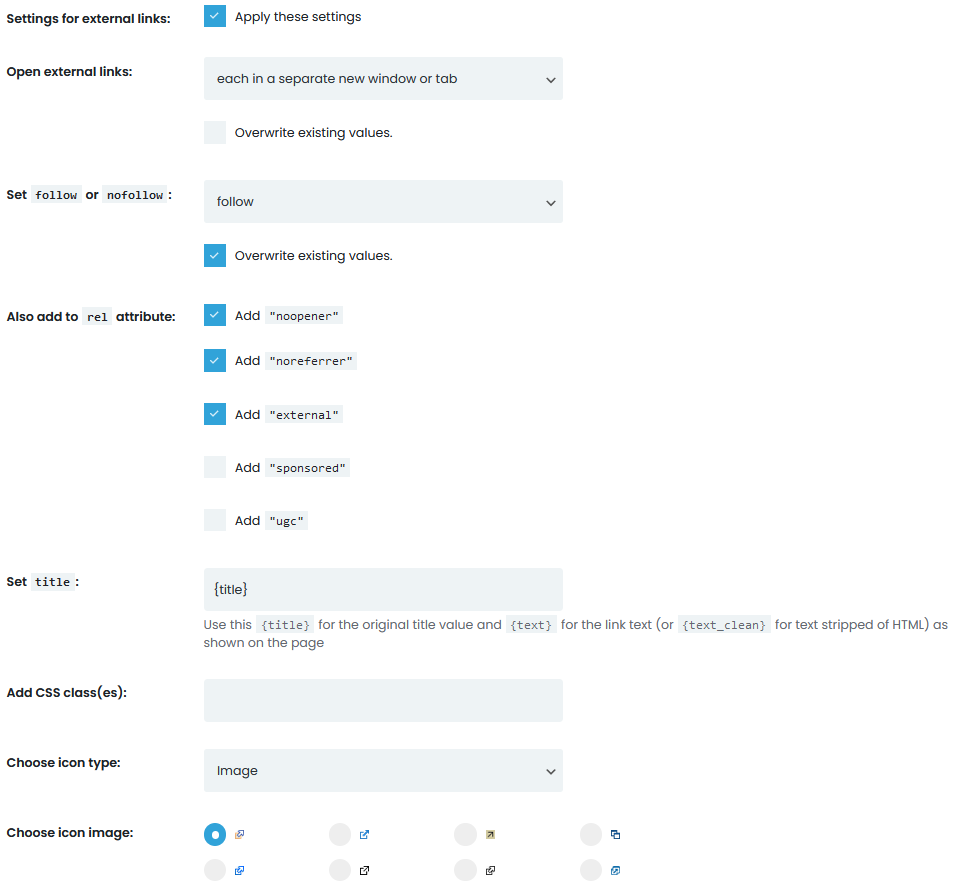
Some of these are very rudimentary like choosing how a link will open, or what the icon next to it will be, but there are some, like adding a CSS class that are there for the experienced user. While all of these can really make your links behave uniquely, don’t go against the grain. Some things on the web are standardized for a reason (for example, opening a link in the same/new window/tab/frame, or using the recognizable icon image).
While you should adhere to the norm on the frontend, you can make significant changes in the backend that will affect how you work with links. Adding attributes, for example, helps immensely with link organization – think of them as tags.
Finally, the “follow”, and “nofollow” designations are there for search engines. If you set the value as “follow”, search engines will take that (or those) links into account when configuring your rating. On the other hand, setting it to “nofollow” means, links with the designations will simply be skipped.
Exceptions and Excluded Links
If you’re poking around the exceptions tab, then you’re probably an advanced user looking to automate link behavior in specific situations. While links, technically, all serve the same purpose, they’re not all the same. As such, there are instances where you’ll want to create specific rule sets.
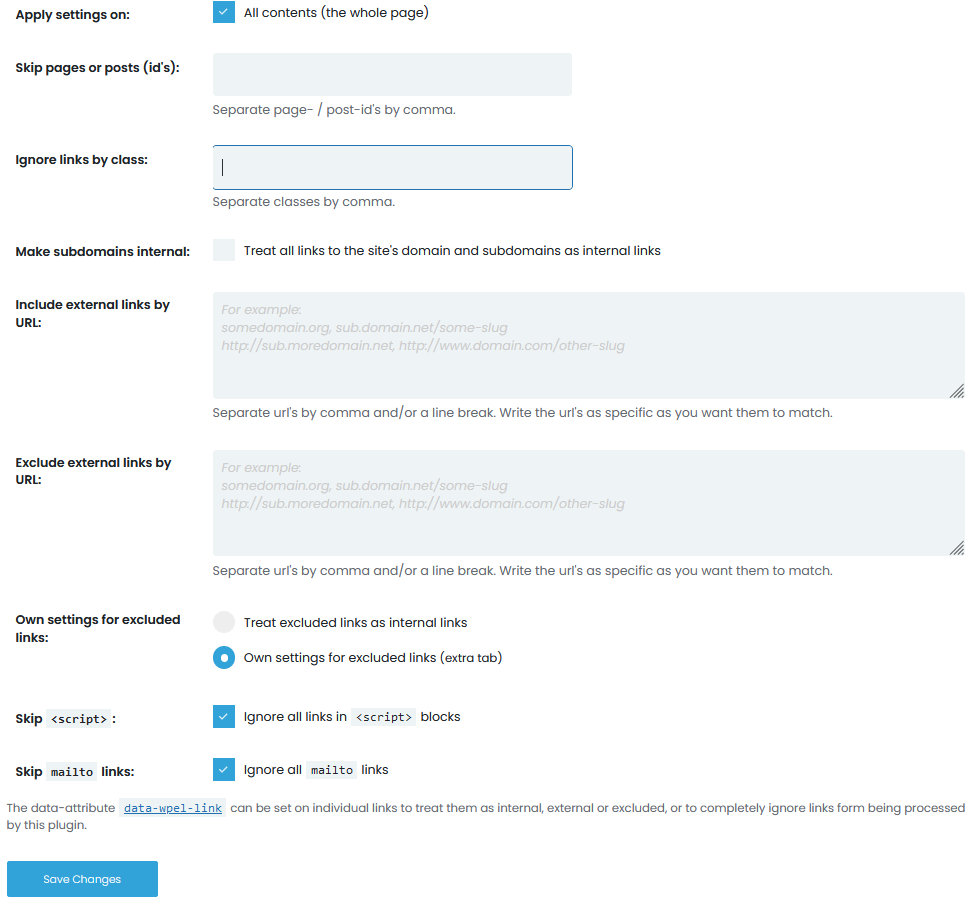
Including or excluding links is easy – simply add them in the appropriate field. You can go super narrow (an individual URL link), or wide (overarching page groups); skip entire pages, or posts, or simply ignore links by class. Whatever road you take, the same rules you’ve applied in the previous section won’t be applied here.
You can set it up so that all excluded links are treated as internal links and by doing so apply all the same rules to them. Alternatively, you can set up new rules for excluded links if you want to use something different (all the actions are identical to the previously mentioned internal links tab).
Just to additionally clarify, so there are no misconceptions – the “Exceptions” tab lets you identify what exceptions you want, while the “Excluded Links” tab lets you modify their behavior (if you didn’t equate them with internal links).
Link Rules
Link rules are quite interesting section because they concern the URLs of your pages. Similarly, to excluding links, when we had the option to easily go as wide, or as narrow, as we wanted, WP Links offers a unique way to apply these rules.
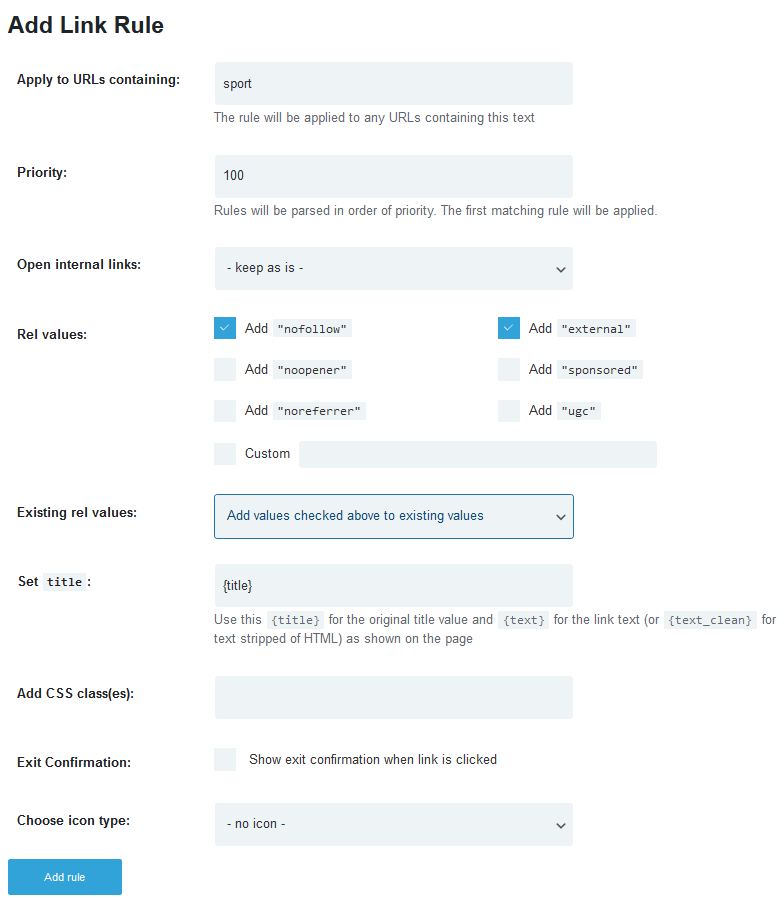
You’ll get access to a field that lets you input a word or combination of words. Rules are then applied to every URL that contains said word, or phrase, much like a search engine. After that you can set the rule priority and the plugin will respect your hierarchy when applying rules on the frontend, in real-time. It’s very important to set up the hierarchy correctly because you don’t want your rules to be trounced. After all, the default ones have higher priority.
The rules, themselves, aren’t that much different from the ones you can set up for external/internal links in their respective sections:
- set up how the links open.
- add attribute values and determine how the values are added in connection to potential existing values that are already in place.
- set the title.
- add CSS classes to the link for added visual effects.
- enable exit confirmations for the link that falls under the rule.
- choose an icon that will go with the selected links.
If you’re determined to use all the rule options at your disposal, be sure to keep track of everything, lest you find yourself in a “rule maze” with little chance of entangling yourself out of it. Just keep it simple and you’ll be fine.
Link Checker
The Link Checker is your scanning tool. When activated it goes through all your pages and identifies all your links. Links will then be sorted with different designations for good and problematic links. It’s important to point out the sorting – links with any issues will be prioritized and shown first, while those that work fine will be at the bottom of the list. Opening the details for a link will lead you to the page or post containing the link for an easy fix, or removal – it’s better to have no link than a faulty one.
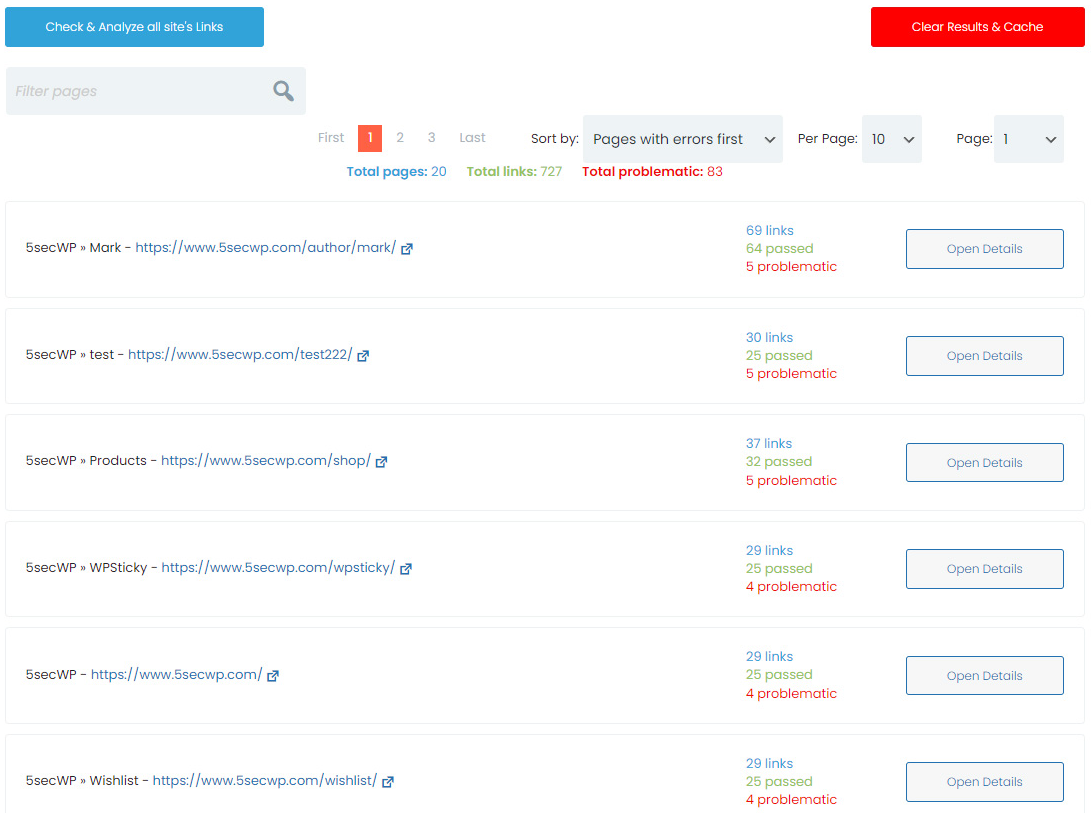
It’s important to note the way your pages are scanned. The Link Checker uses a 3rd party SaaS. It mimics a user, browsing through your pages on the fronted, detecting any problems, thus giving you the most relevant information. No data is touched and everything is perfectly safe, but if you want, for whatever reason, you can disable the feature in the general settings tab.
Effects of WP Links on Performance and Usage Rate
Bad links will agitate your users and will negatively impact your SEO rating; however, they won’t make your site slower, or less responsive. WP Links, a plugin that’s all about links, is pretty much the same. You’ll use it to fix anything that’s broken and set up rules, and exceptions. Once set up, this is all integrated into the workings of the site and we haven’t noticed any drawbacks compared to before the plugin and its features were activated.
User Interface and User Experience
The user interface is akin to the “standard” interfaces we see from a multitude of plugins nowadays. Navigation through tabs, on/off buttons, and drop-down menus; everything is lean, simple, and precise – we feel like not a line of underlying code has been wasted. WP Links casts a truly wide net, aimed equally at those trying to get their first site off the ground, and veterans with dozens of sites already behind them.
Dashboard and Navigation – Centralized Dashboard
WP Links utilizes a centralized dashboard for all sites you have under your license that’s separate from WordPress. You can the dashboard to add new licenses, download the plugin to a site, track your purchases, contact support, etc.
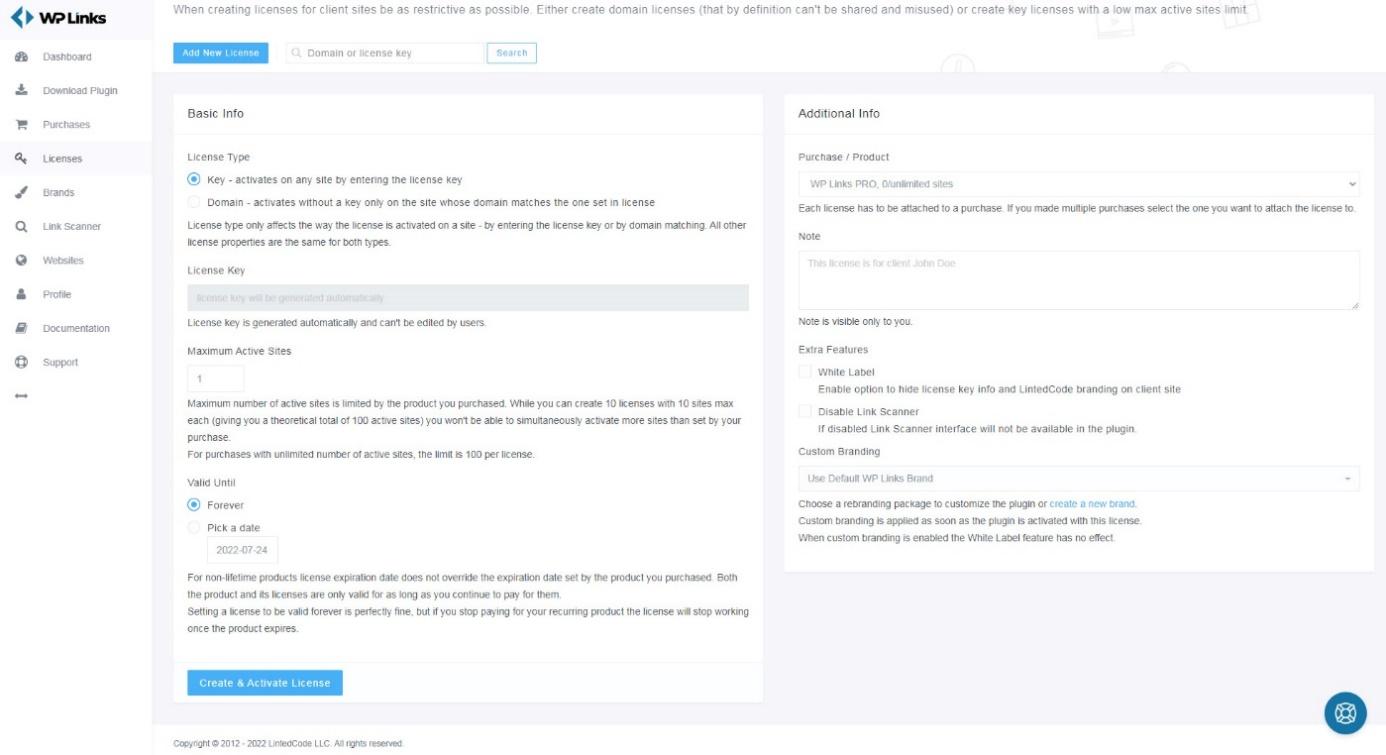
If you have a license to run the plugin on multiple sites, the dashboard represents a perfect solution to manage all of them. While the information you get is limited, it’s grouped in one place making it extremely convenient. Also if any major problems stop the plugin from working you’ll be able to see it here.
Intuitiveness and User-friendliness
We’ve mentioned a couple of times by now that WP Links is a very user-friendly and beginner-friendly plugin. Everything is easy to understand and use. The amount of input from your end is optional. You can put in a few main rules and leave everything to the default settings, and it’ll work. On the other hand, you can micromanage everything to the smallest detail and that work will ultimately be rewarded. The best part is – it’s more about time invested than it is about knowledge. In short – the plugin is made for everybody and can be used in many ways.
Customization Options – Rebranding and White Label
Through the centralized dashboard, you’ll be able to do wonders for your brand. Firstly, there’s the white label option, which enables you to remove all WP Links insignia. Secondly, taking it a step further, you can then fully rebrand the plugin. Once you’ve created the new brand it can then be applied to a specific licence.
WP Links Compatibility and Integration
We use a lot of plugins, for both testing and functionality. However, we haven’t encountered any that conflicted with WP Links in any way. Granted there were no link management plugins active at the time. If you have two plugins vying for rule superiority it could be a problem, but there’s no viable situation where you could need two or more.
Compatibility with Different WordPress Versions
We keep our test site up-to-date at all times and there was no friction with the latest version of WordPress. Also, WP Links isn’t that new, it’s been around for a couple of years now As such, it has gone through its share of WordPress versions by now making it fully tested and stable.
Integration with Cloudways Platform
As a hosting service, Cloudways is used to run your WordPress site successfully providing you with top-notch infrastructure. On the other hand, WP Links enhances the backend and frontend interactions with links on your pages. You could say they’re both equally valuable tools used to run a site.
Security and Support
Security is critically important on the web nowadays. We’re always hearing about breaches and stolen data. WP Links ensures that links on your site (external and internal) are secure and problem-free, adding to the overall security of your pages.
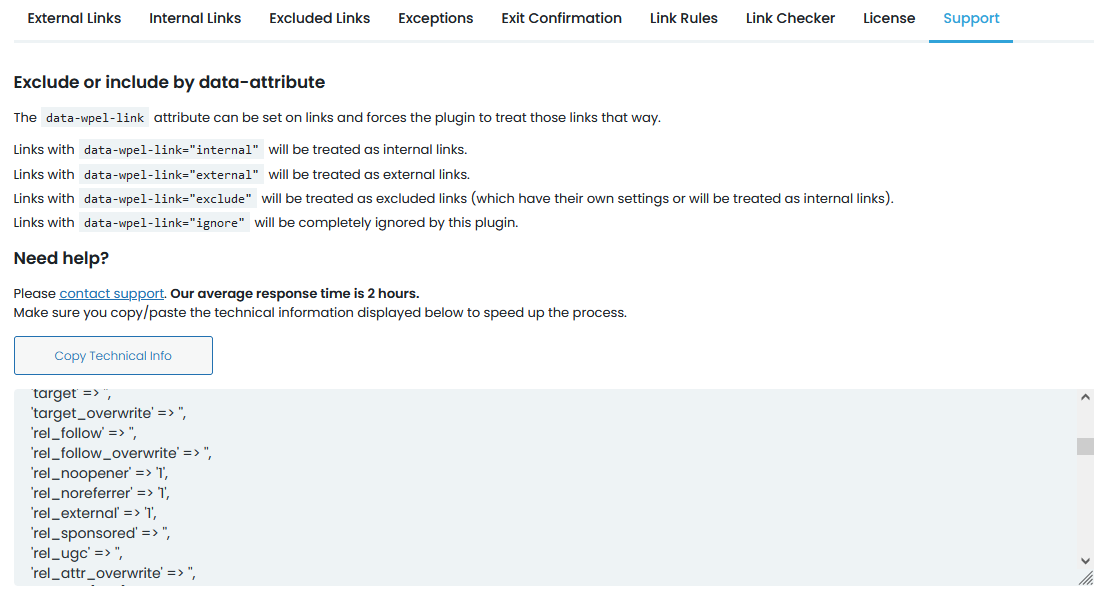
Reaching out to the dev team for support can be achieved either directly through the corresponding tab of the plugin or through the centralized dashboard. Either way, the response times are kept low, and all issues are quickly resolved.
Security Features and Measures – Exit Confirmation
Nowadays all sites on the web are much more security oriented than ever before. Whether you’re bombarded with GDPR prompts, or other messages, usually when you want to click on something that relates to sensitive data, you’ll be warned beforehand. This is exactly what exit confirmations are – a warning pop-up window, though a more specific one.
Namely, just as the name implies, if you click on a link that takes you away from the site you’ll be prompted. Every site must take responsibility for the protection of their users when they’re browsing their pages, however, no one can guarantee much beyond that. To protect both yourself and the frontend user, simply notify them via the exit confirmation they’re on their own if they follow the link. It goes without saying that you’ll want to redirect users to reputable sites that won’t endanger their privacy, but your reach only goes so far.
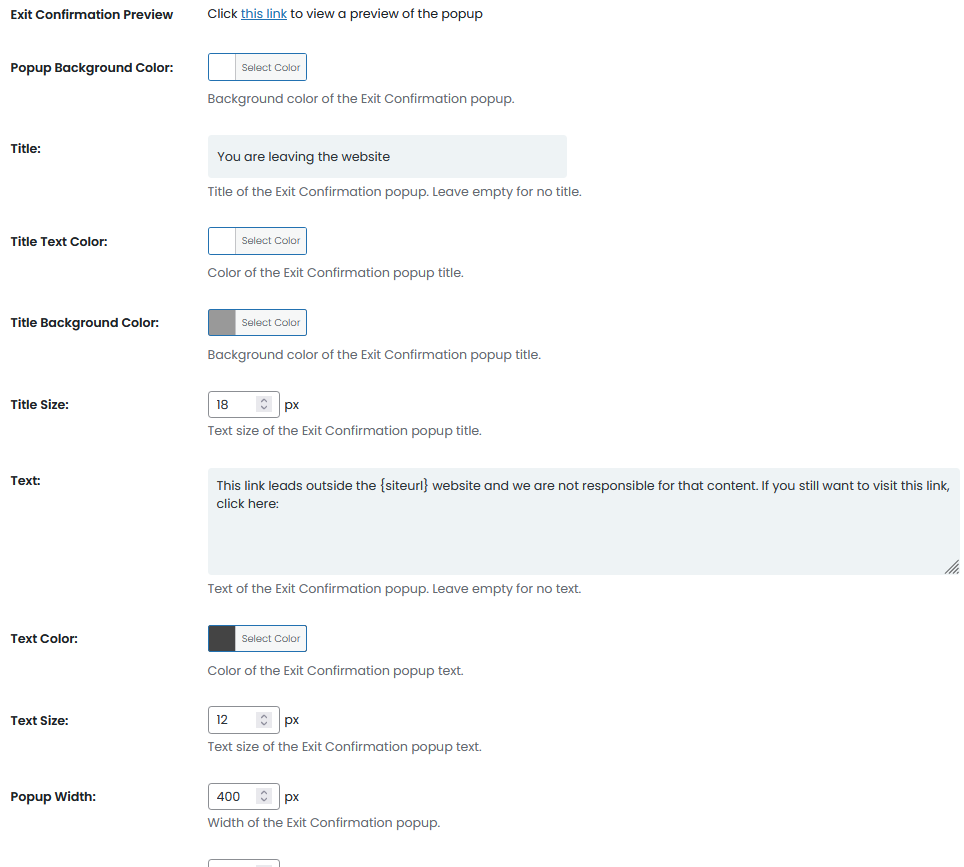
The pop-up window itself can be customized in a variety of ways. You can add a title and text, change the size and background color of the window, as well as change the sizes, fonts, and colors of the text. Most of the time you would want to make something in line with your overall theme and/or color scheme, but slightly emphasized, to differentiate from the rest of the page.
Comparison with Competitors
| Feature | WP LINKS | BETTERLINKS | PRETTY LINKS |
| External link management | YES | YES | YES |
| Internal link management | YES | YES | YES |
| Exceptions | YES | YES | NO |
| Exit Confirmation | YES | NO | NO |
| Link Rules | YES | YES | NO |
| Link Checker | YES | YES | YES |
| Centralized dashboard | YES | NO | NO |
| Link shortening | NO | YES | NO |
Pros and Cons
Pros
Quick link organization (external and internal) both for the backend (attributes) and for the frontend (icons) where there’s no doubt where a link redirects.
Advanced rules can be made and applied very easily, even without much prior web management knowledge.
The Link checker ensures there’s never a bad link on any of your pages. It points them out and redirects you to them to be quickly fixed.
Cons
While not a security risk in any way, the Link checker uses a 3rd party SaaS to perform scans – it could make some plugin users uncomfortable.
User Reviews and Testimonials
It’s always good to hear from people who’ve used a product first hand and for WP Links, word of mouth is fantastic as hundreds of thousands can attest to.
Pricing and Licensing Options
Conclusion
WP Links is one of those plugins that excellently covers your need to manage such a crucial part of your site – the links. From organizing them to highlighting problematic ones, and everything in between, it really does come as an all-in-one solution. Link management is essential for any successful site, and you’ll hardly find a better tool than WP Links to help you succeed.