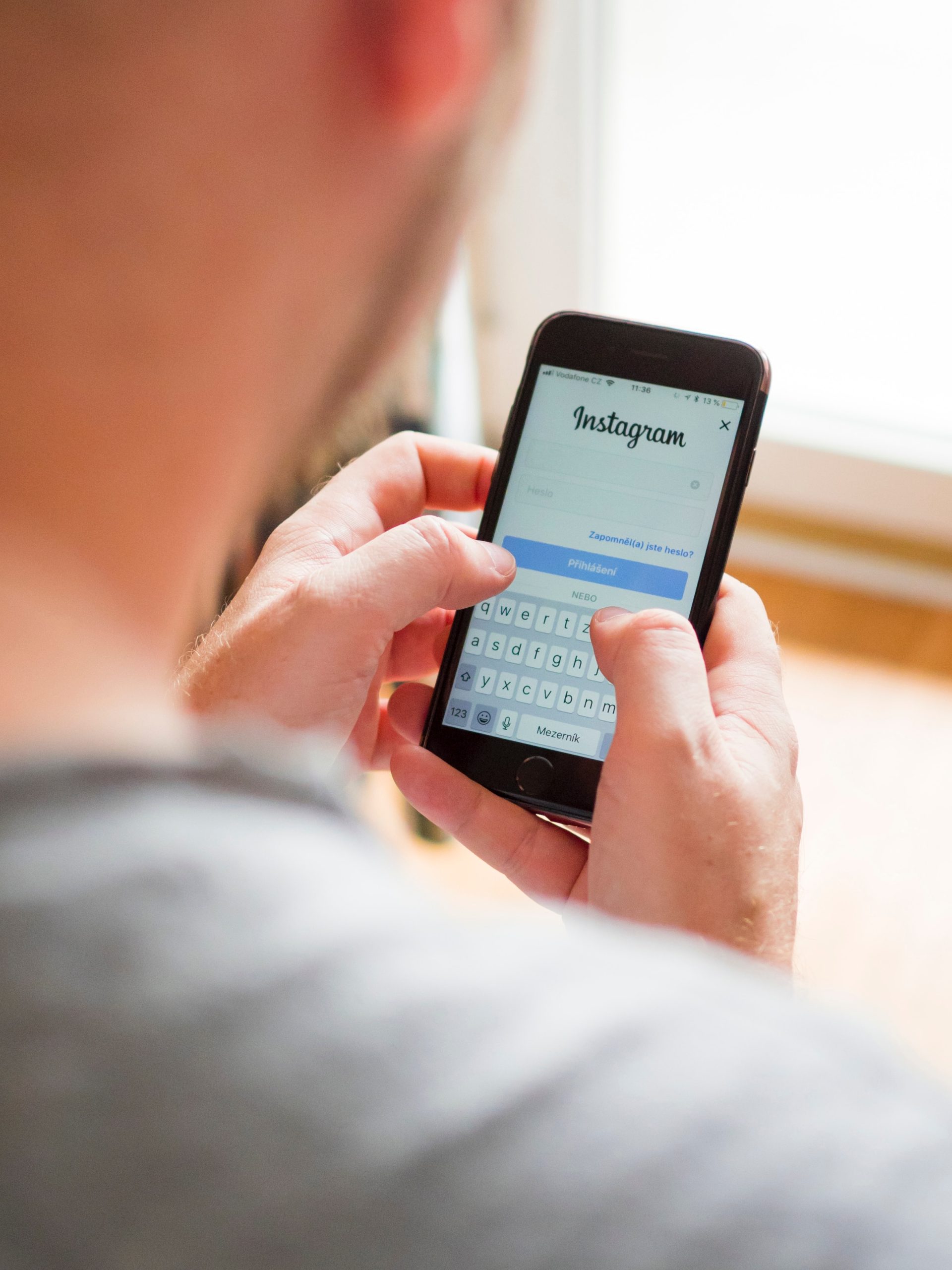In today’s digital age, safeguarding your online accounts is paramount to protecting your privacy and personal information. Instagram, one of the most popular social media platforms, offers robust security features to help users keep their accounts safe and secure. In this article, we’ll explore the step-by-step process for changing your Instagram password and resetting it if you’ve forgotten it, empowering you to take control of your account’s security and privacy.
Changing Your Instagram Password
1. Open the Instagram App:
Launch the Instagram app on your mobile device or visit the Instagram website on your desktop browser. Log in to your account if you haven’t already done so.
2. Access Your Profile:
Once you’re logged in, navigate to your profile by tapping on your profile picture or clicking on your profile icon.
3. Go to Settings:
On your profile page, locate the menu icon (three horizontal lines) in the top right corner of the screen. Tap on the icon to open the settings menu.
4. Navigate to Security:
In the settings menu, scroll down and select the “Security” option. This will take you to the security settings page, where you can manage various security features for your Instagram account.
5. Change Password:
On the security settings page, look for the “Password” option and tap on it. You’ll be prompted to enter your current password and then create a new password. Choose a strong, unique password that is difficult for others to guess and easy for you to remember.
6. Confirm Changes:
Once you’ve entered your new password, tap on the “Save Changes” or “Confirm” button to confirm the changes. Instagram will update your password, and you’ll receive a notification confirming that your password has been changed successfully.
Resetting Your Instagram Password When You Forgot It
1. Open the Instagram App:
If you’ve forgotten your Instagram password and need to reset it, open the Instagram app on your mobile device or visit the Instagram website on your desktop browser.
2. Tap on “Forgot Password?”:
On the login screen, tap on the “Forgot Password?” option located below the login fields. This will take you to the password reset page.
3. Enter Your Username or Email:
On the password reset page, Instagram will ask you to enter your username, email address, or phone number associated with your account. Enter the required information and tap on the “Next” or “Submit” button.
4. Verify Your Identity:
Instagram will send a verification code to the email address or phone number associated with your account. Retrieve the verification code from your email inbox or text messages and enter it into the verification field on the Instagram app or website.
5. Create a New Password:
After verifying your identity, Instagram will prompt you to create a new password for your account. Follow the instructions to choose a strong, unique password and enter it into the appropriate fields.
6. Confirm Changes:
Once you’ve entered your new password, tap on the “Save Changes” or “Confirm” button to confirm the changes. Instagram will update your password, and you’ll receive a notification confirming that your password has been reset successfully.
Tips for Maintaining Password Security on Instagram
– Choose a Strong Password: Use a combination of letters, numbers, and special characters to create a strong, unique password that is difficult for others to guess.
– Avoid Using Personal Information: Avoid using easily guessable information such as your name, birthdate, or common words as part of your password.
– Enable Two-Factor Authentication: Consider enabling two-factor authentication for an extra layer of security on your Instagram account. This will require you to enter a verification code sent to your phone number or email whenever you log in from a new device or browser.
– Regularly Update Your Password: Periodically change your Instagram password to reduce the risk of unauthorized access to your account. Aim to update your password every few months or whenever you suspect any security breaches.
Changing your Instagram password and resetting it when you forget it are essential steps for maintaining the security of your account. By following the step-by-step instructions outlined in this guide and implementing best practices for password security, you can protect your Instagram account from unauthorized access and safeguard your personal information and privacy. Remember to choose a strong, unique password, enable two-factor authentication, and regularly update your password to keep your Instagram account secure.